Experience the Ultimate Entertainment with best IPTV Providers in UK
Enjoy the Best IPTV Subscription Service at affordable prices! Subscribe now and get access to over 23.000 Live TV Channels + 100.00 VOD that works on all of your favorite devices.
Satisfaction guaranteed or refunded.


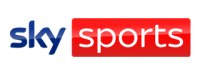



WHY CHOOSE US ?
MULTIPLE DEVICES
Our IPTV service is available on all devices such as SMART TV, Smartphones, Android box, Apple TV, MAG,...
ALL LOCAL CHANNELS
+23.000 channels, +100.000 Movies and Tv Shows, Netflix, Amazon Prime, Disney, HBO, Apple TV+, Paramount Plus, etc...
SUPPORT 24/7
Our team is available 24/7 via email, WhatsApp, facebook and telegram To guarantee the best experience for you.

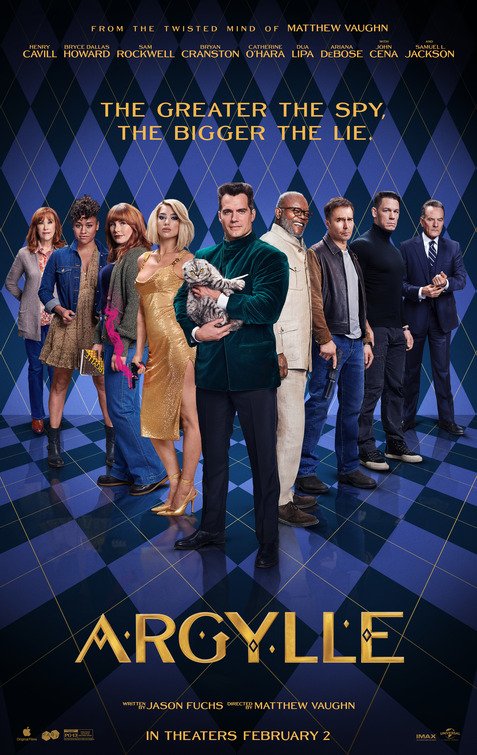
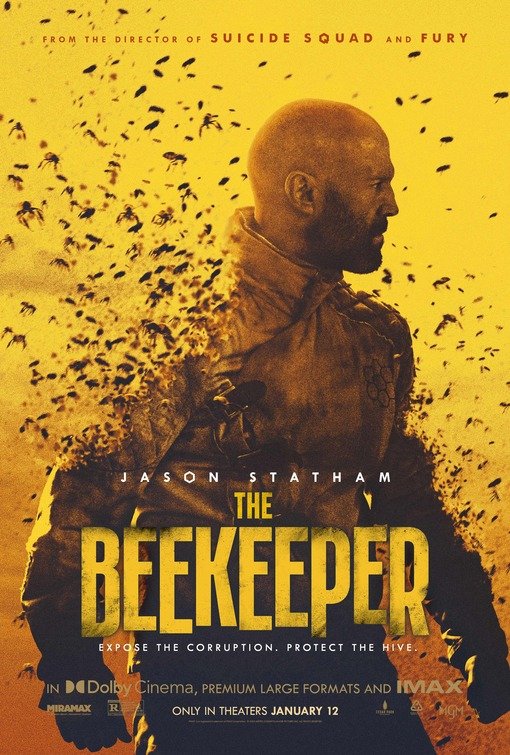
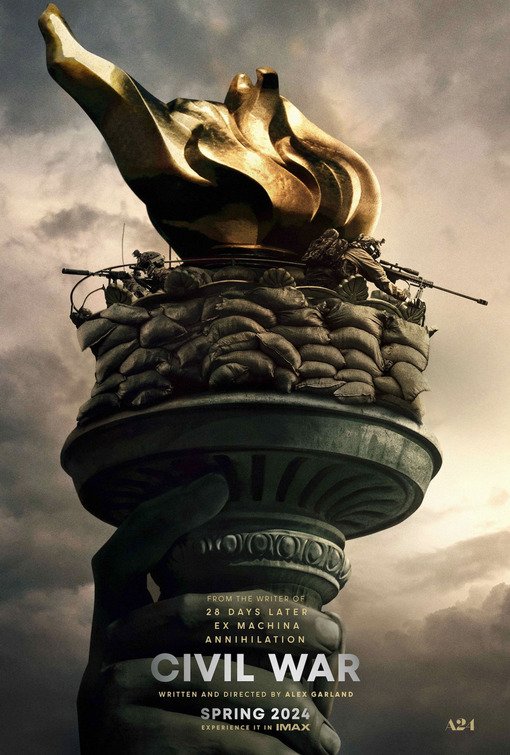
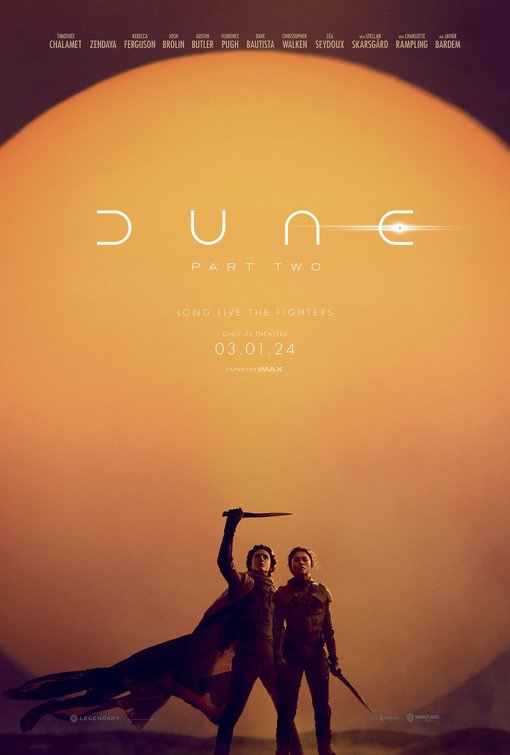
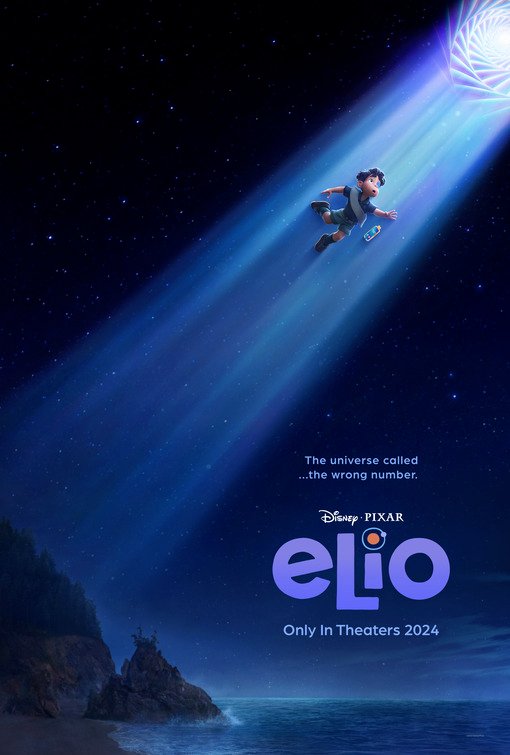
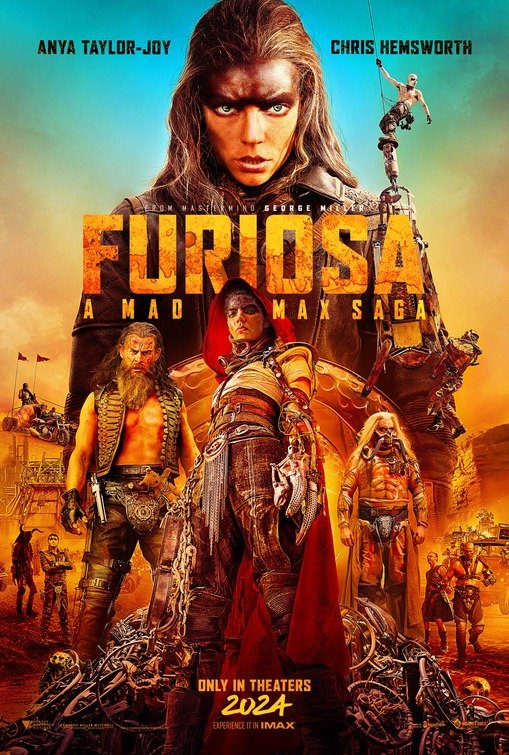
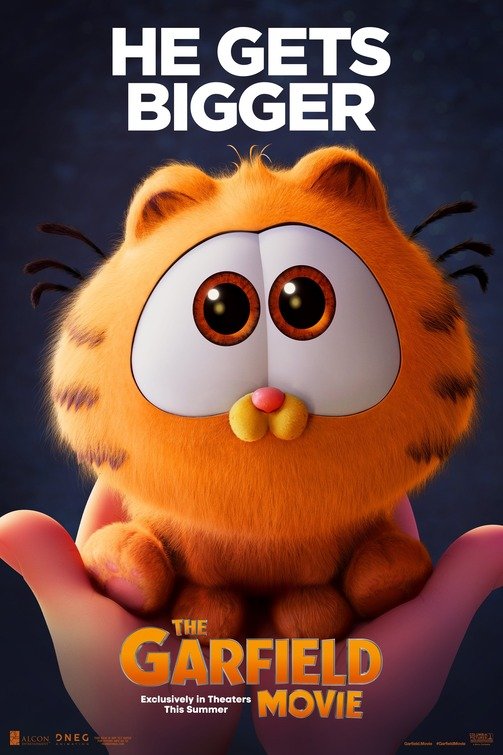



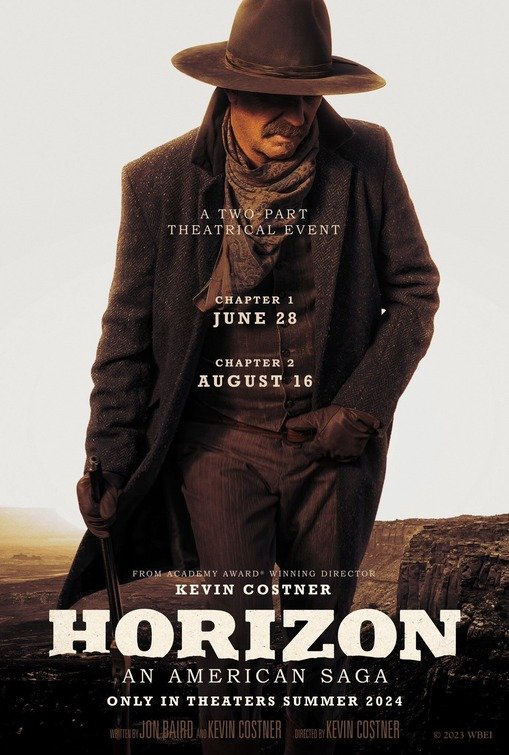
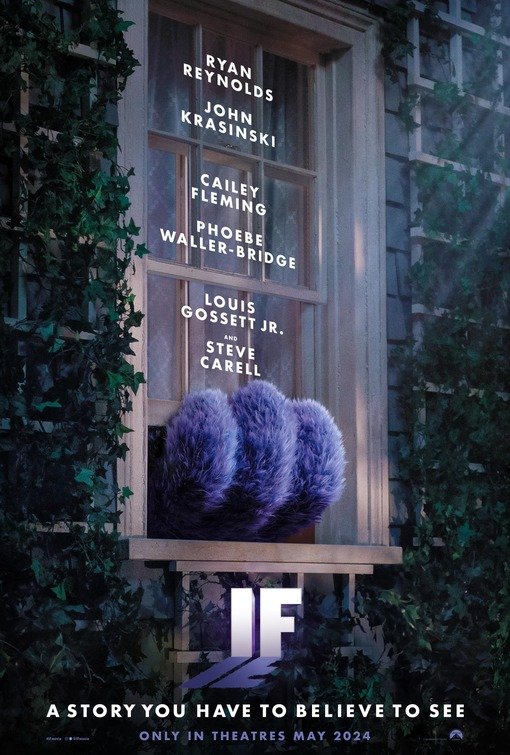
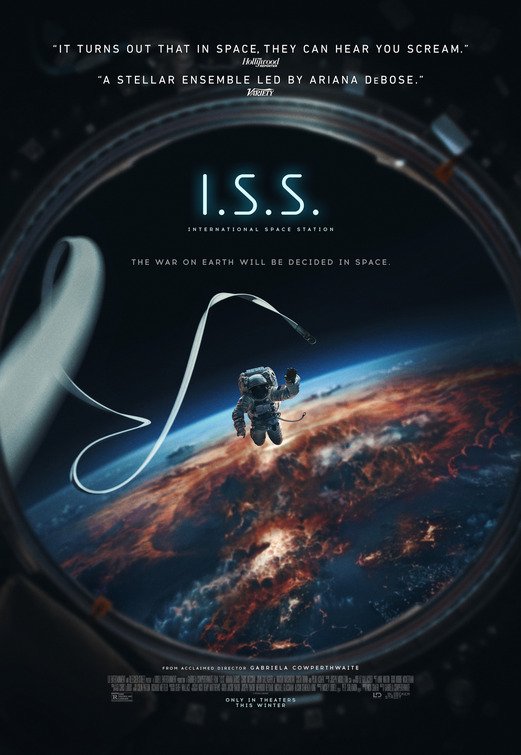
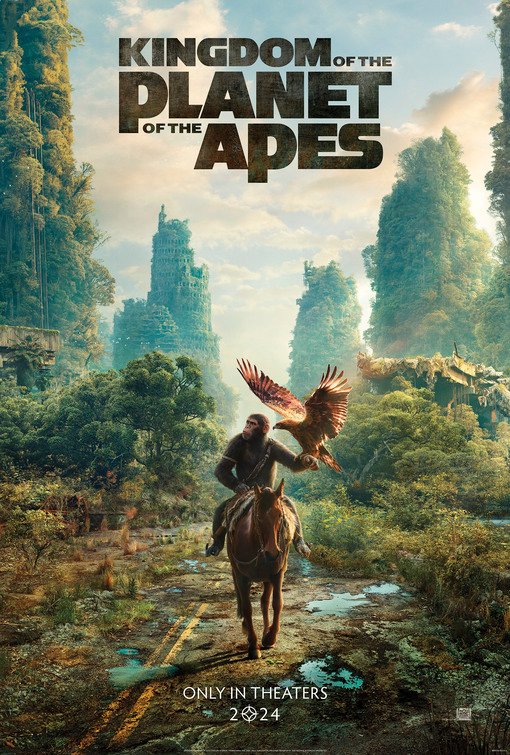
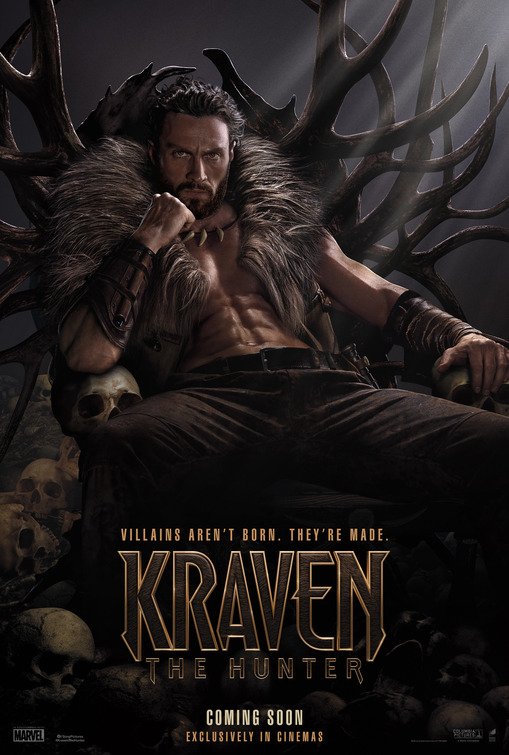

With all sports events and premium PPVs

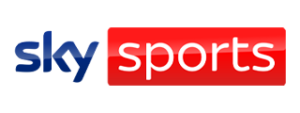







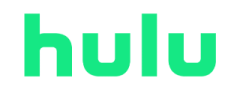




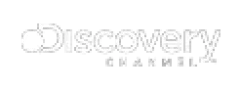
Watch unlimited sports, movies and series wherever you want.
- All UK, US Europe Sports Channels
- 4K FHD Movies & Series
- Instant Activation
- Money Back Guarantee
- Multiple Live Support Options
- Buffer Free Guaranteed
- Privacy Protection
Subscription Plans
3 MONTH
£24.99
1 DEVICE
- +23,000 Live Channels
- +100,000 Movies, TV Shows
- Top sports channels included
- Pay Per View channels available
- Quality: 4K/FHD/HD
- TV Guide (EPG) included
- Anti-Freeze Technology
- Compatible with any device
- Free and automatic updates
- 24/7 Support
Satisfaction guaranteed or refunded.
6 MONTH
£39.99
1 DEVICE
- +23,000 Live Channels
- +100,000 Movies, TV Shows
- Top sports channels included
- Pay Per View channels available
- Quality: 4K/FHD/HD
- TV Guide (EPG) included
- Anti-Freeze Technology
- Compatible with any device
- Free and automatic updates
- 24/7 Support
Satisfaction guaranteed or refunded.
12 MONTH
£49.99
1 DEVICE
- +23,000 Live Channels
- +100,000 Movies, TV Shows
- Top sports channels included
- Pay Per View channels available
- Quality: 4K/FHD/HD
- TV Guide (EPG) included
- Anti-Freeze Technology
- Compatible with any device
- Free and automatic updates
- 24/7 Support
Satisfaction guaranteed or refunded.
Access TV channels from all countries
Access a wide range of TV channels from all over the world, including the UK, the USA, Canada, France, Belgium, Switzerland, Luxembourg, Germany, Spain, Portugal, Poland, Italy, the Netherlands, former Yugoslavia, India, Arab countries, Turkey, and many more.
High quality HEVC/HD/FHD/4K
Immerse yourself in a high-quality viewing experience with definitions ranging from the standard (SD), HEVC, HD, Full HD, 4K à 8K. We offer a 7-day money-back guarantee if you're not satisfied with our IPTV service.
With all sports events and premium PPVs
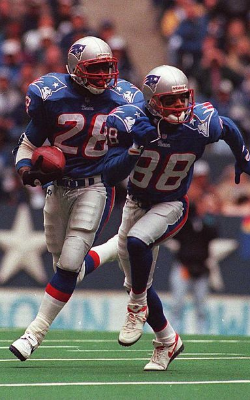
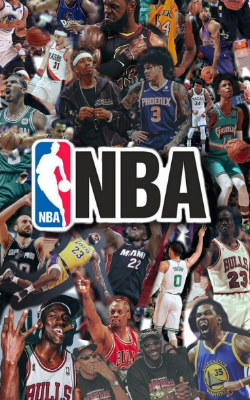






Satisfied customers
Live TV Channels
Movies & Tv Shows
Commentaires de nos clients

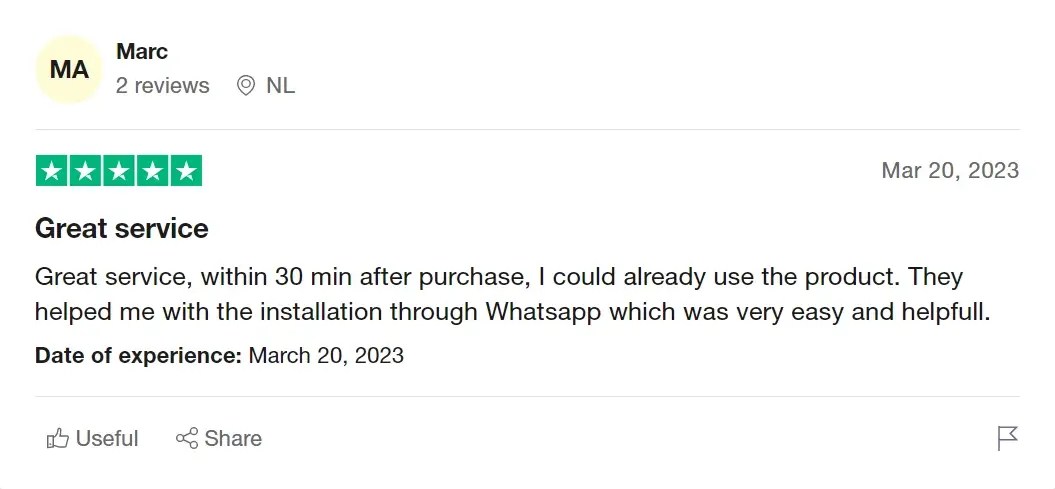
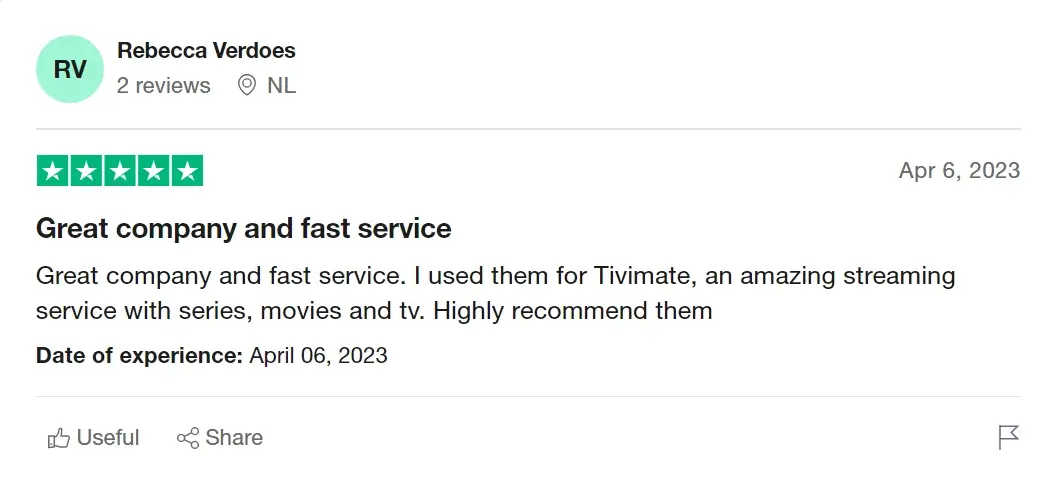
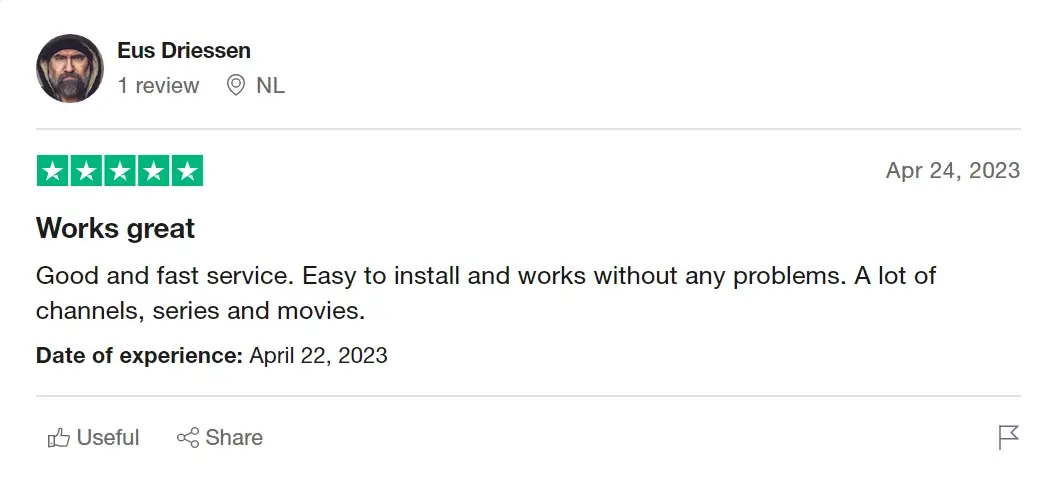
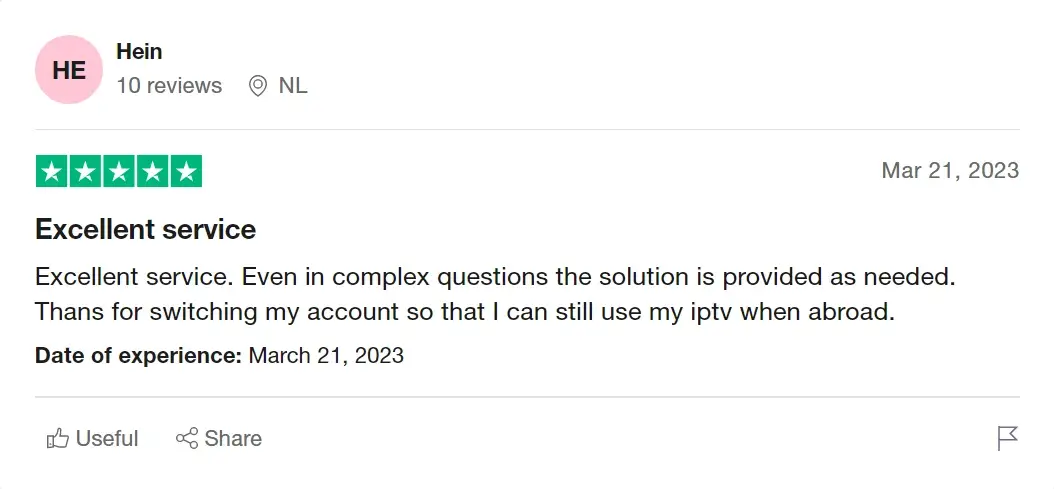
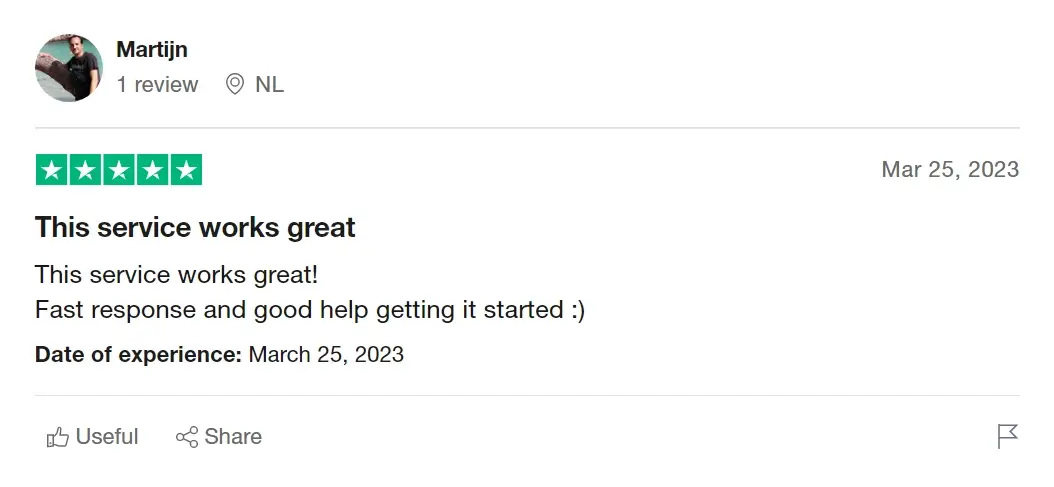
Pourquoi Nous Choisir?
SATISFAIT OU REMBOURSÉ
Votre tranquillité d'esprit, garantie. Si vous n'êtes pas satisfait(e), nous vous rembourserons.
INSTALLATION INSTANTANÉE
Une fois la commande effectuée, vos liens et identifiants seront envoyés à votre boîte e-mail.
TOUS LES APPAREILS PRIS EN CHARGE
Chez nous, nous voulons nous assurer de couvrir tous vos appareils préférés.
Setup Guides
- On your Firestick home screen, go to “Settings”.
- Scroll to the right and select “My Fire TV”.
- Click on “Developer Options”.
- Turn on the option for “Apps from Unknown Sources”.
- Return to the home screen and search for the “Downloader” app in the search bar.
- Install the “Downloader” app on your Firestick.
- Open the “Downloader” app and enter the URL for your IPTV service provider’s APK file. If you do not have the URL, contact your IPTV service provider for assistance.
- Once the download is complete, click “Install” to install the APK file.
- After installation, open the IPTV app and enter your login credentials.
- Choose the channel you want to watch and enjoy!
That’s it! With these steps, you should be able to set up your IPTV service on your Amazon Firestick and start watching your favorite channels.
- On your Smart TV, go to the app store and search for your IPTV service provider’s app.
- Once you find the app, select it and click “Install” to download and install the app.
- After installation, open the IPTV app and enter your login credentials.
- Choose the channel you want to watch and enjoy!
Note: The specific steps may vary depending on the brand and model of your Smart TV, as well as the IPTV service provider’s app. Some Smart TVs may not have an app store, or may have limited app options. In this case, you may need to use a third-party device such as a streaming box or stick to access your IPTV service on your TV.
That’s it! With these steps, you should be able to set up your IPTV service on your Smart TV and start watching your favorite channels.
- On your Android device, go to “Settings” and select “Security”.
- Turn on the option for “Unknown Sources”. This will allow you to install apps from sources other than the Google Play Store.
- Download the APK file for your IPTV service provider’s app from their website or another trusted source.
- Once the download is complete, go to the “Downloads” folder or the folder where the APK file is located.
- Click on the APK file to begin the installation process.
- Follow the on-screen prompts to install the app.
- After installation, open the IPTV app and enter your login credentials.
- Choose the channel you want to watch and enjoy!
Note: Be cautious when downloading APK files from unknown sources, as they may contain malware or other harmful software. It’s recommended to only download APK files from trusted sources.
That’s it! With these steps, you should be able to install an APK app on your Android device and access your IPTV service.
- On your Apple device, go to the App Store and search for “IPTV Smarters”.
- Once you find the app, select it and click “Get” to download and install the app.
- After installation, open the IPTV Smarters app.
- You will be prompted to enter your IPTV service provider’s details, including your username, password, and the URL for the M3U playlist file. Your IPTV service provider should provide you with these details.
- Enter the details and click “Add User” to save them.
- Once the details are saved, you can start watching your favorite channels.
Note: The specific steps may vary depending on the version of IPTV Smarters you are using, as well as your IPTV service provider’s details.
That’s it! With these steps, you should be able to install and set up IPTV Smarters on your Apple device and start watching your favorite channels.
- Connect your MAG box to your TV and turn it on.
- On your MAG box remote, press the “Menu” button.
- Select “Settings” and then select “System Settings”.
- Select “Servers” and then select “Portals”.
- In the Portal URL field, enter the URL for your IPTV service provider’s portal. Your IPTV service provider should provide you with this URL.
- Save the changes and exit the menu.
- On the main screen, select “Settings” and then select “System Settings”.
- Select “Network” and then select “Wired (Ethernet)” or “Wireless (Wi-Fi)” depending on your connection type.
- Enter your network details and connect to your network.
- After connecting, go back to the main screen and select “TV” to access the channels.
Note: The specific steps may vary depending on the model of your MAG box and your IPTV service provider’s details. Some MAG boxes may require a firmware update before you can access your IPTV service.
That’s it! With these steps, you should be able to set up your IPTV service on your MAG box and start watching your favorite channels.
- On your Roku device, go to the “Streaming Channels” section and search for the “IPTV” app.
- Once you find the app, select it and click “Add Channel” to download and install the app.
- After installation, open the IPTV app and enter your login credentials.
- Choose the channel you want to watch and enjoy!
Note: The specific steps may vary depending on the model of your Roku device and the IPTV service provider’s app. Some Roku devices may not have access to the IPTV app, or may have limited app options.
That’s it! With these steps, you should be able to set up your IPTV service on your Roku device and start watching your favorite channels.